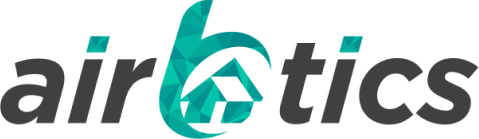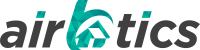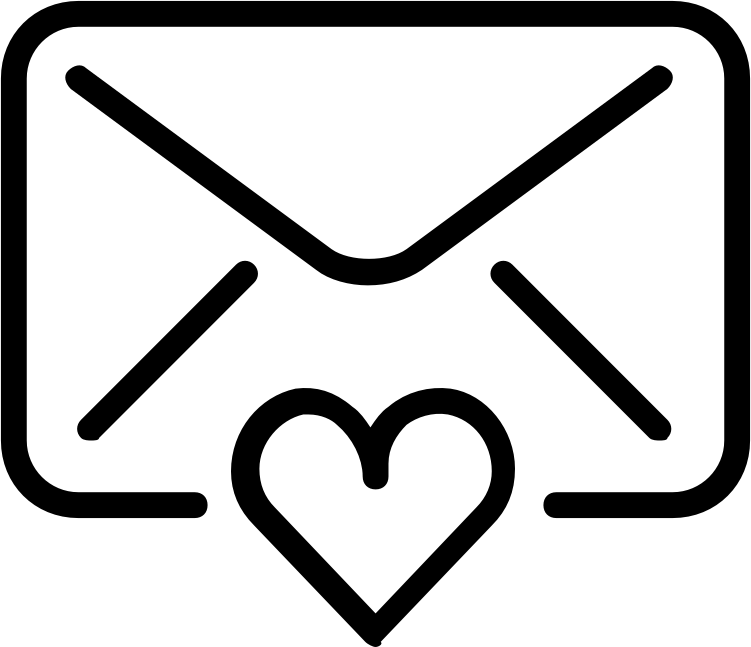This blog post will guide you through the process of adding or changing your payment card details, ensuring that your billing information is up-to-date and accurate. Follow these steps to manage your payment methods effectively. Step-by-Step Guide to Add or Change Payment Details 1. Manage Your Subscription: Click on “Manage Subscription” found in your billing […]
Categories