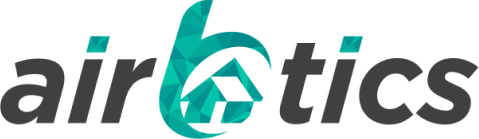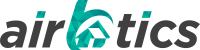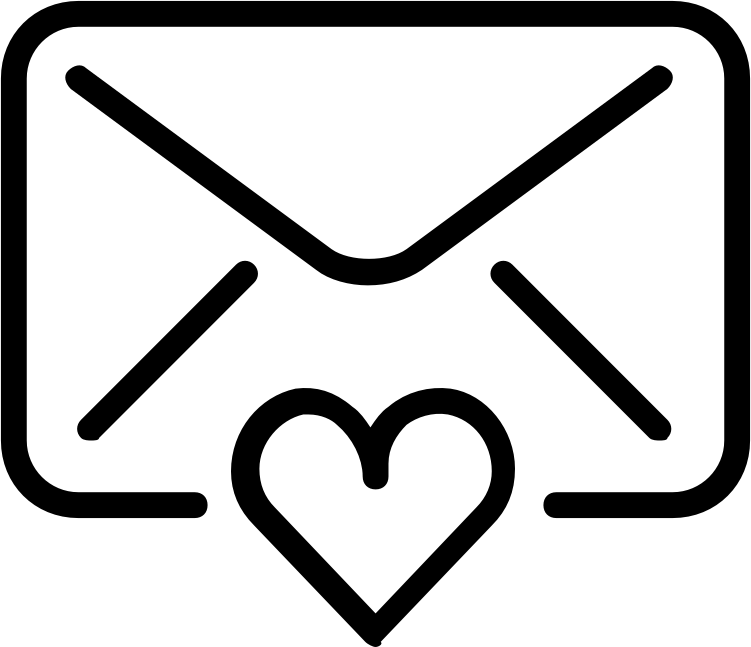This blog post will guide you through the process of adding or changing your payment card details, ensuring that your billing information is up-to-date and accurate. Follow these steps to manage your payment methods effectively.
Step-by-Step Guide to Add or Change Payment Details
1. Manage Your Subscription:
Click on “Manage Subscription” found in your billing statement.
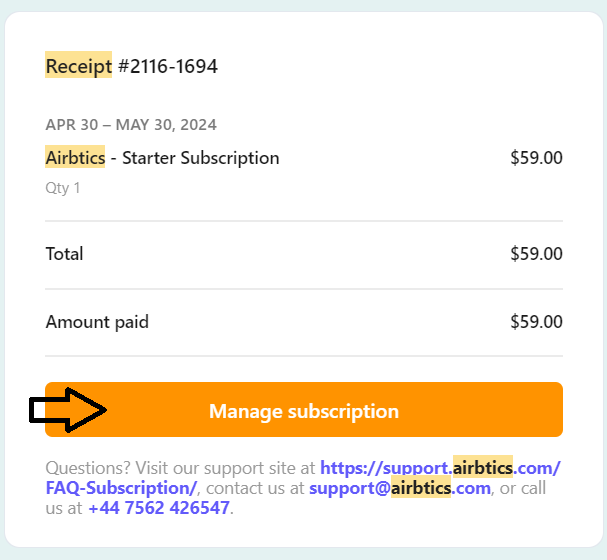
2. Redirect to Stripe Billing:
You will be redirected to the billing section. Enter your registered email address and click “Send.”
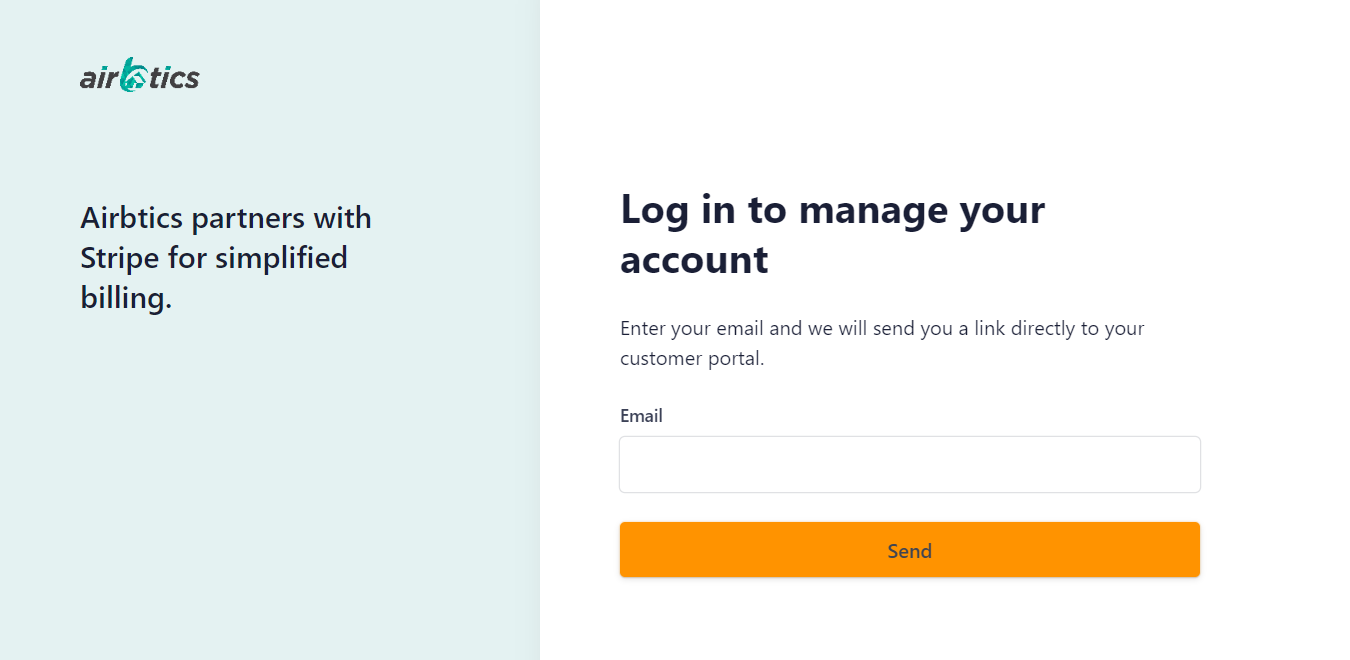
3. Check Your Email:
Go to your Gmail account and look for an email with a link to manage your payment method. The link will be active for 30 minutes. Click Log in to your customer portal to proceed.
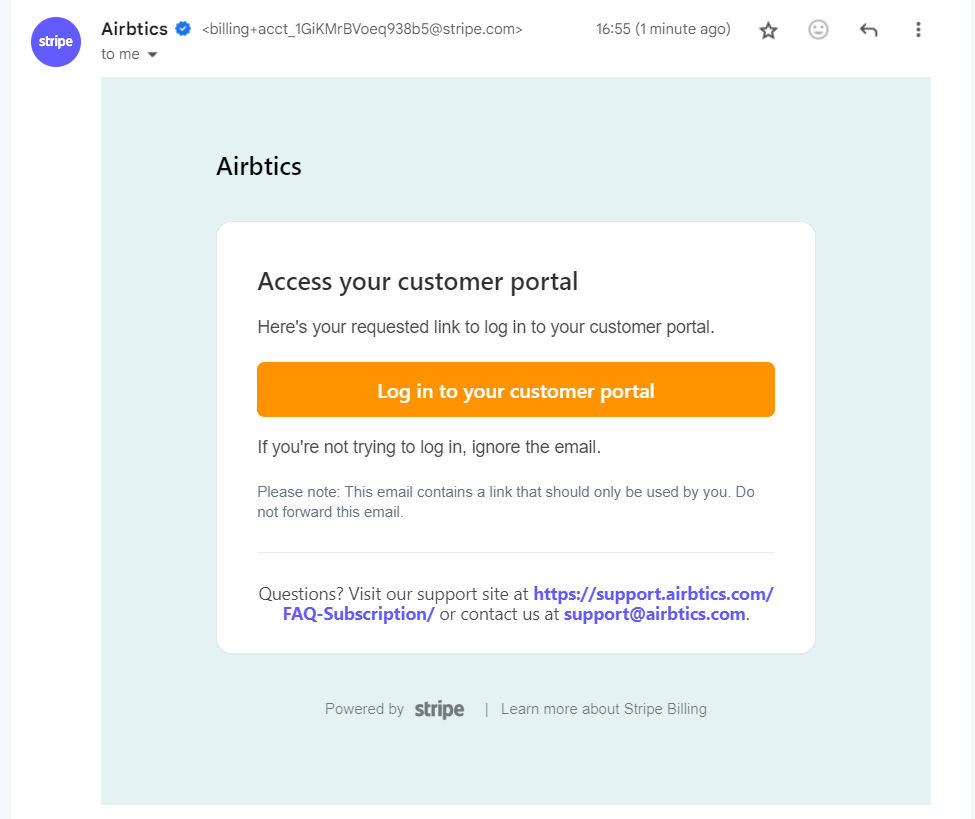
4. Add a New Payment Method:
Click on “Add Payment Method” if you wish to add new card details
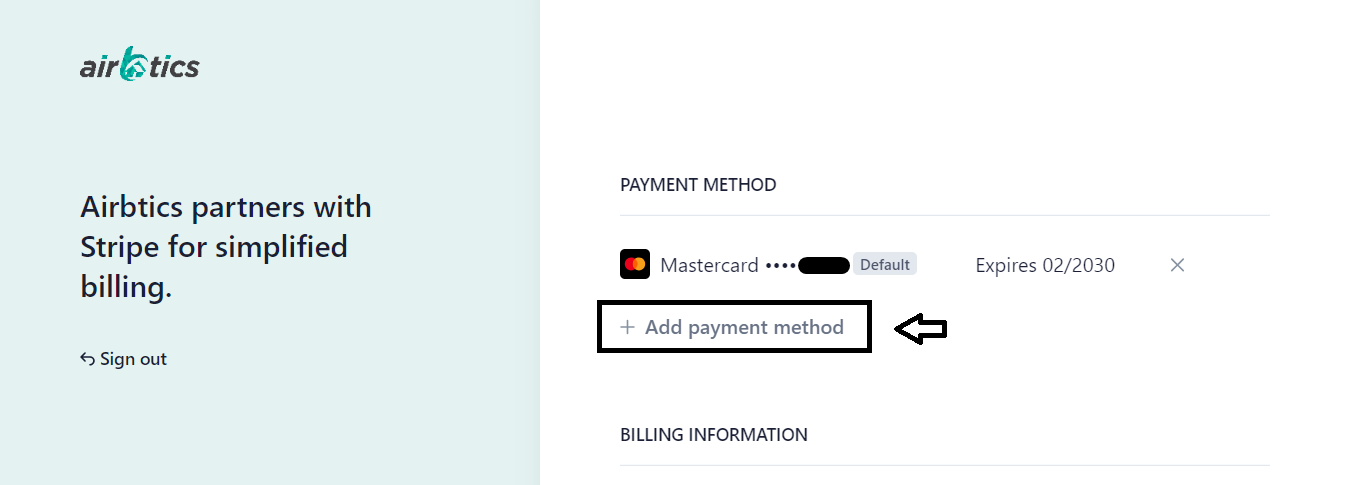
5. Enter New Card Details:
Input your new card information and click “Add.”
6. Update Payment Method:
Once your new card appears, you can set it as the default payment method and delete the old card.
7. Update Information:
Click on “Update Information” if you want to change the billing name and address for receipt purposes.
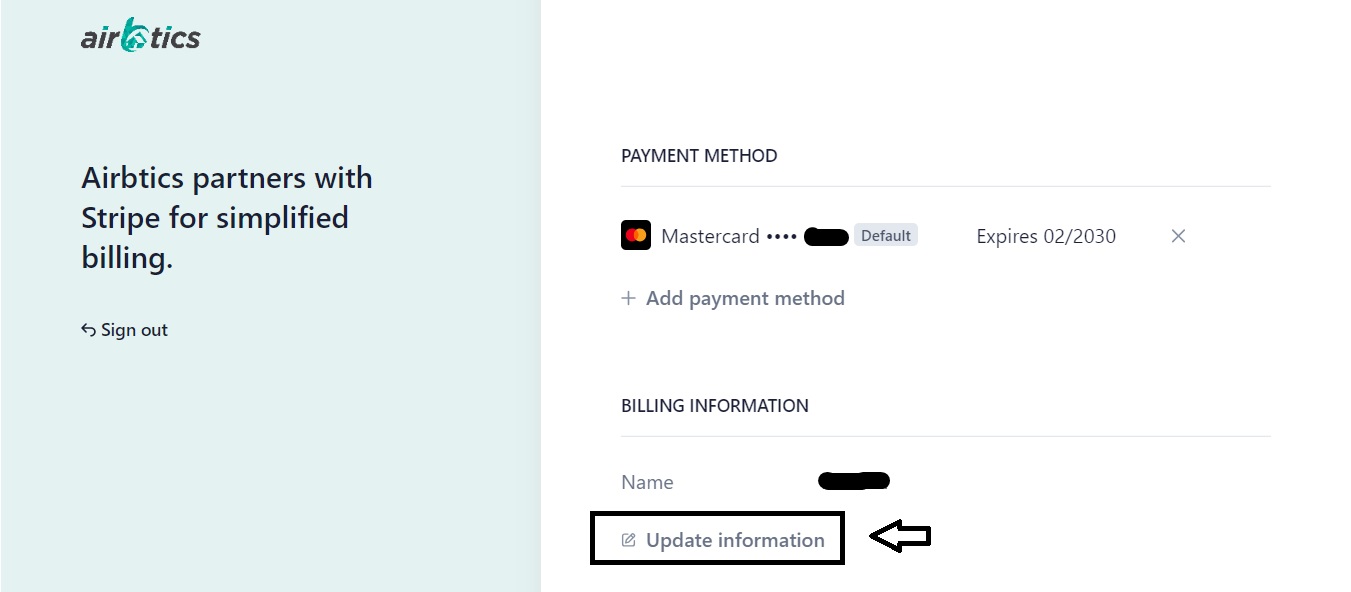
Conclusion
Updating your payment card details is quick and easy. Follow these steps to ensure your billing information is current and avoid any service interruptions. If you run into issues, customer support is available to help. Keeping your payment info up-to-date ensures a smooth subscription experience.