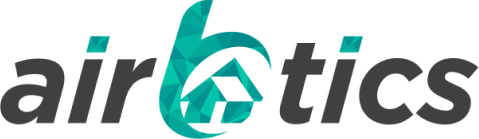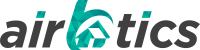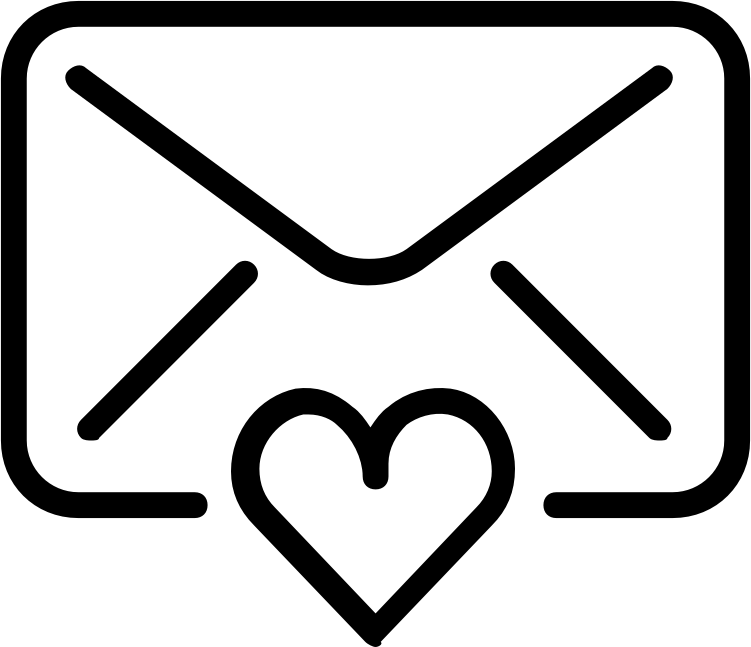Forgetting your app password can be frustrating, but resetting it is a straightforward process. To change or reset your password on the Airbtics app.
Step-by-Step Guide to Reset Your Password
1. Open the Airbtics Website:
Start by navigating to the Airbtics website on your device. https://app.airbtics.com/
2. Select “Forgot Password”:
On the login page, locate and click the “Forgot Password” link.
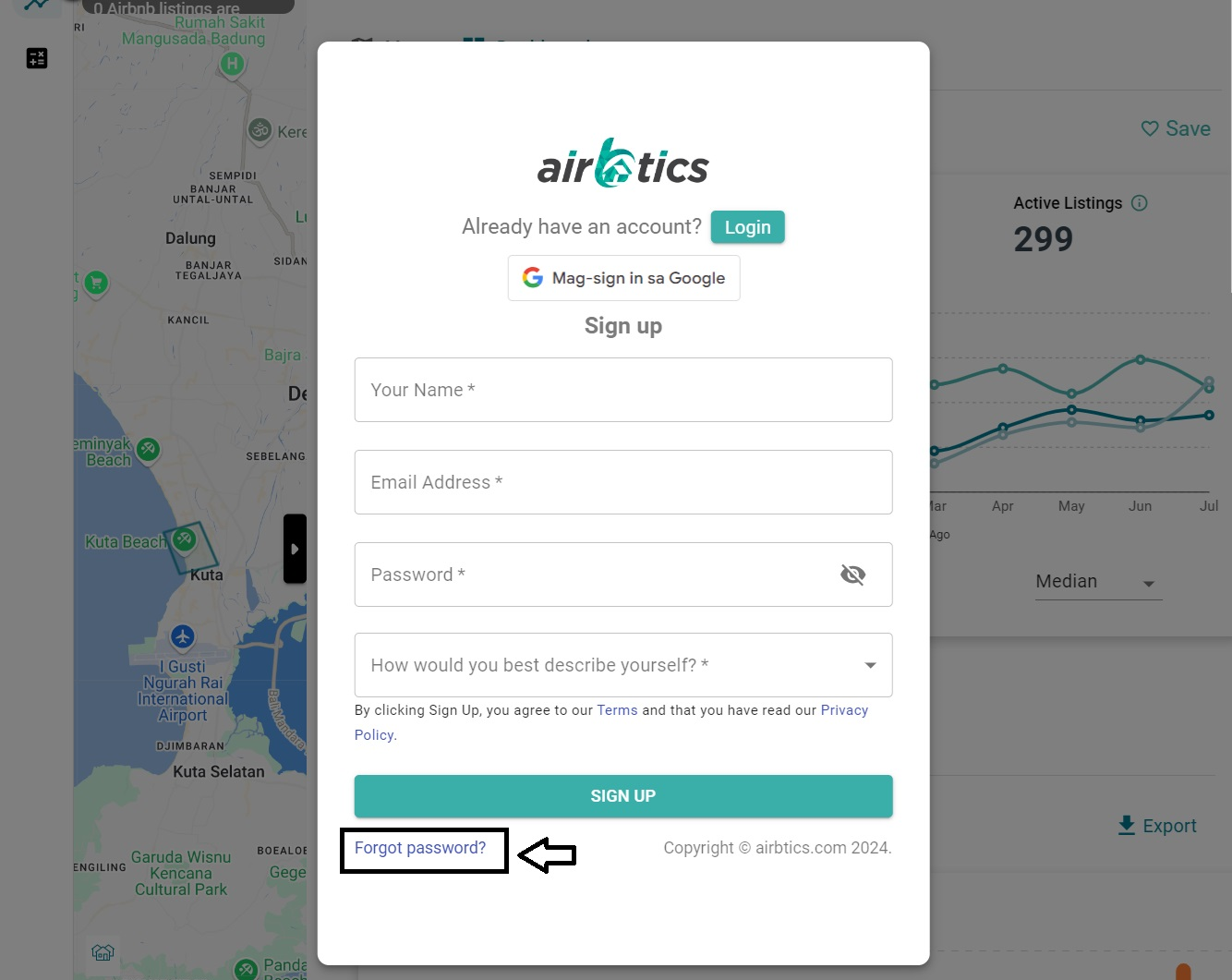
3. Enter Your Registered Email:
A new tab will open https://app.airbtics.com/reset-password. Enter the email address associated with your account in the provided field.
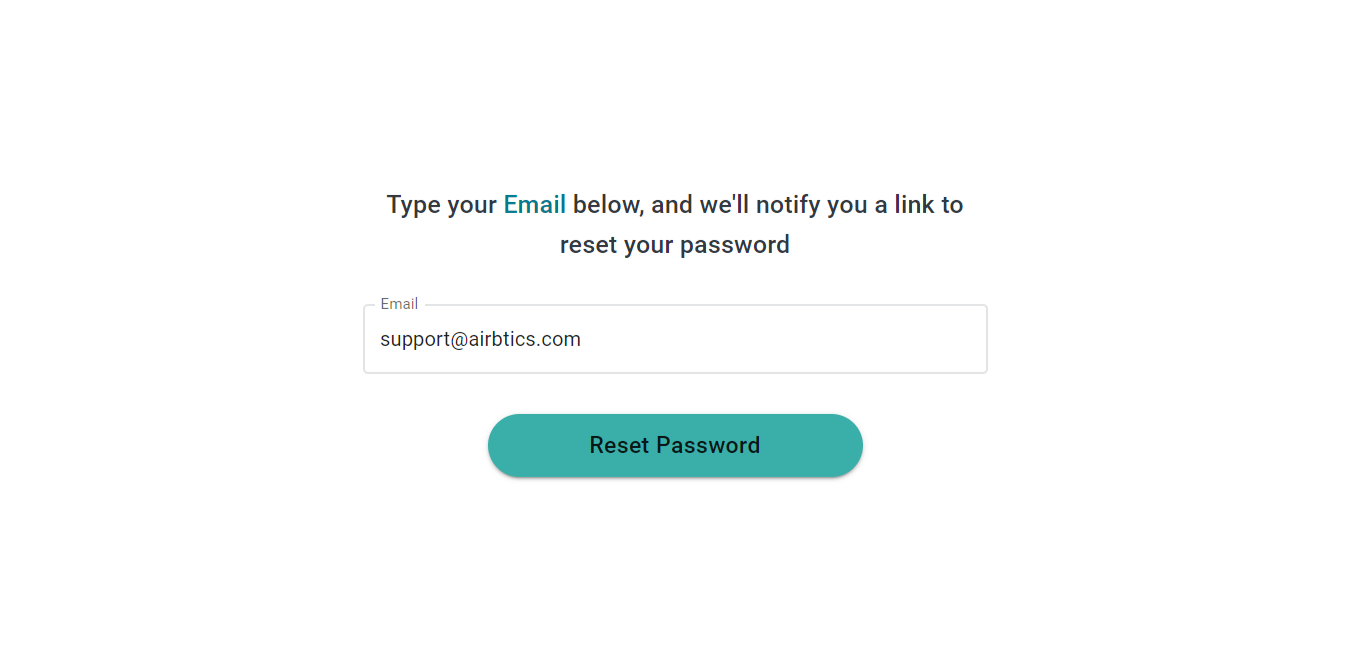
4. Click “Reset Password”:
Confirm by clicking the “Reset Password” button. Your screen should display a confirmation message or instructions.
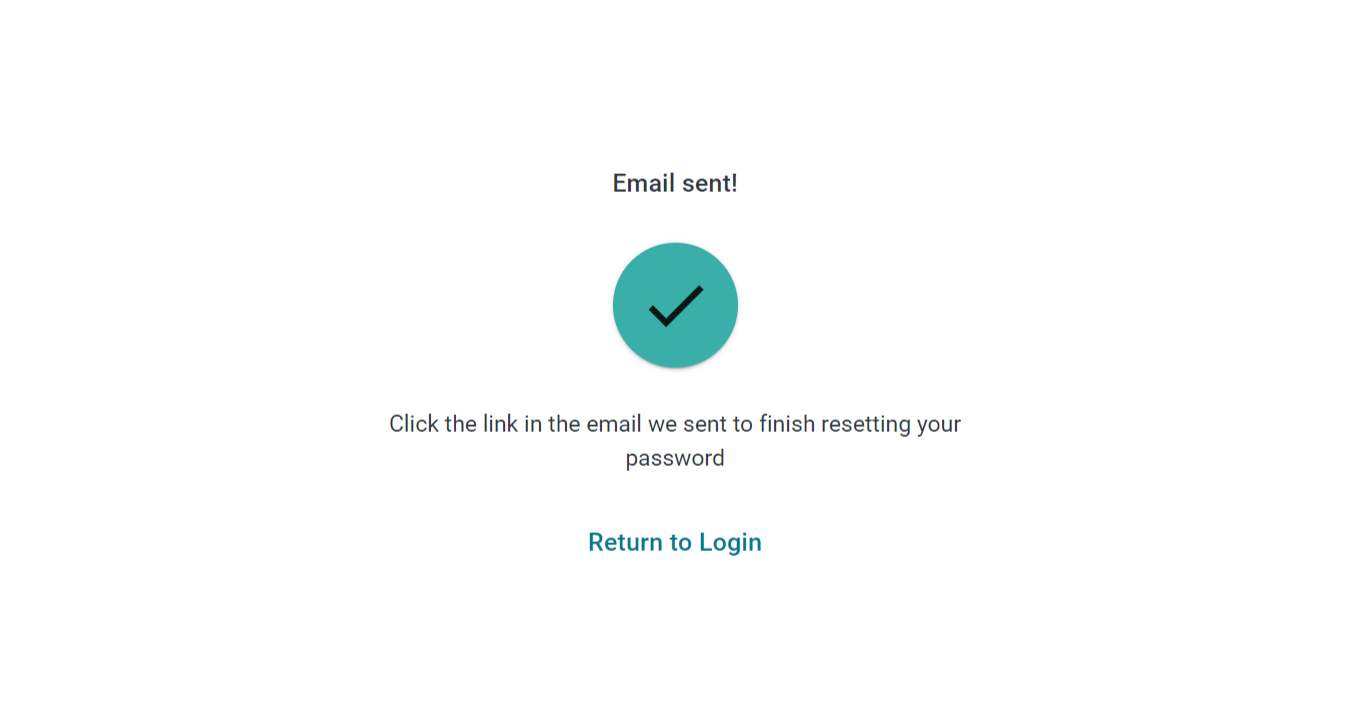
5. Check Your Email:
Go to your email account (such as Gmail) and look for an email with password reset instructions. The email will look similar to the example provided.
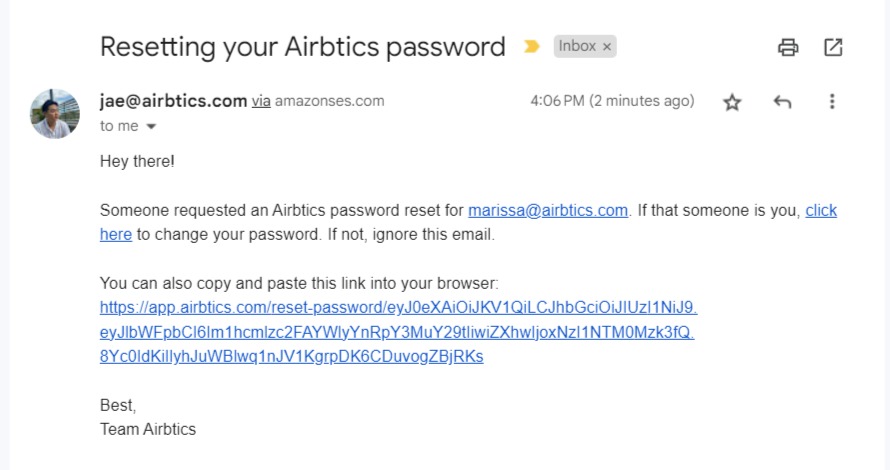
5. Click the link provided in the email or paste it into your browser
Click the link in the email. A new tab or window will open, asking you to enter and confirm your new password.
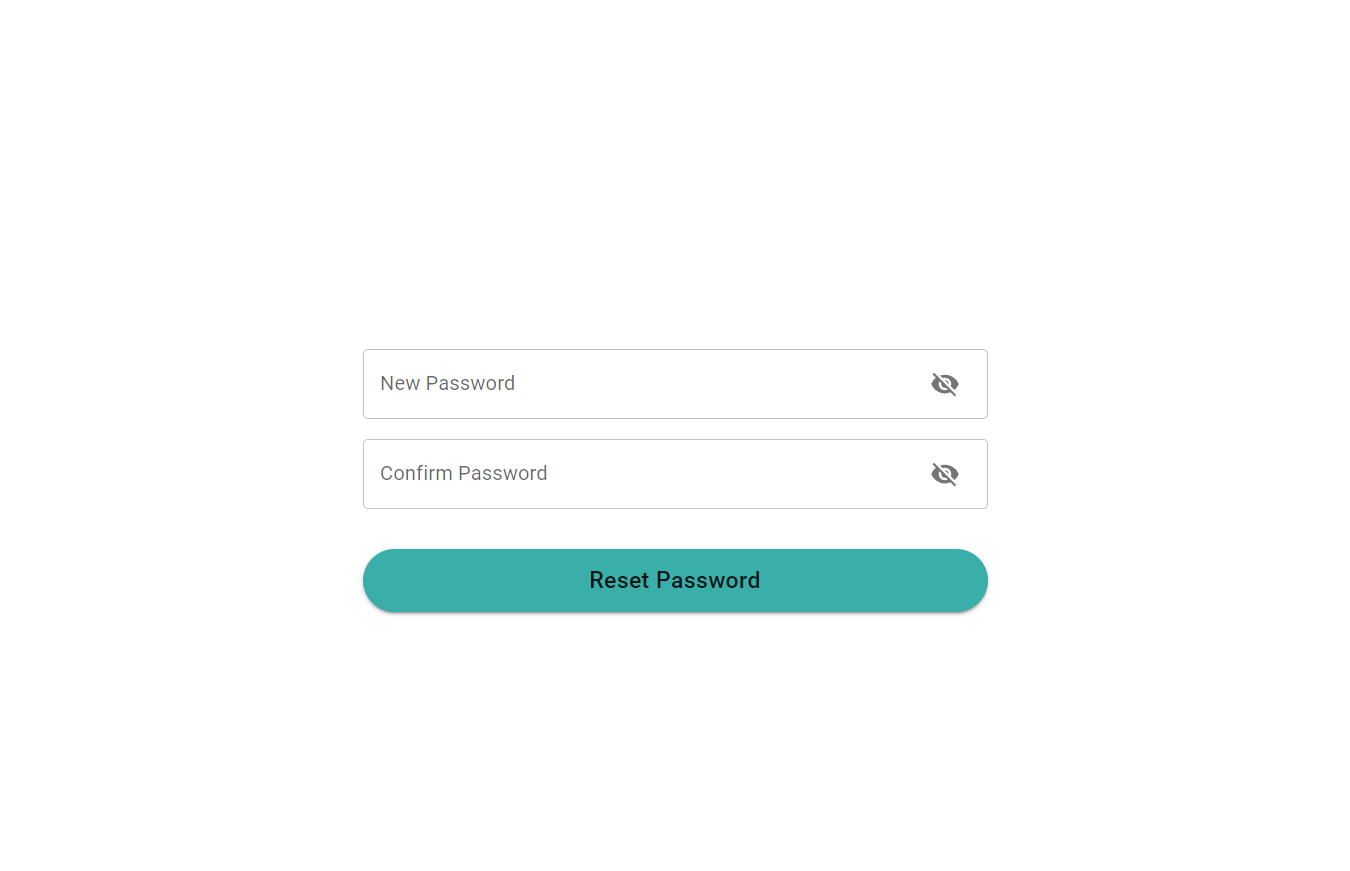
Conclusion
By following these steps, you’ve now reset your app password and regained access to your account. If you run into any issues or need additional help, don’t hesitate to contact the app’s support team. For added security, choose a strong password and consider using a password manager to keep track of your credentials. We hope this guide has been helpful in making the password reset process straightforward and easy!